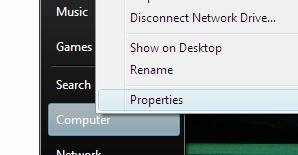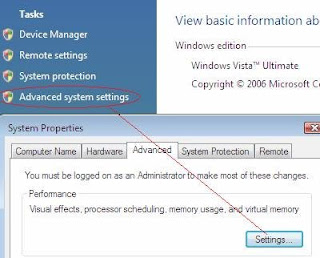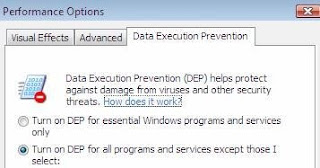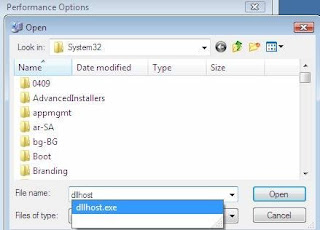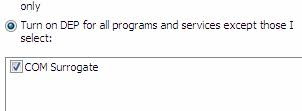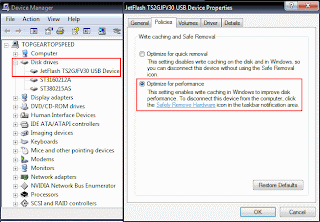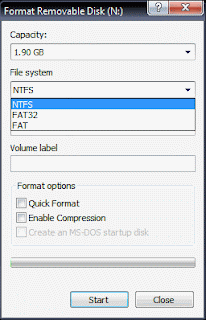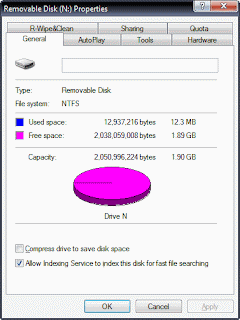I just finished setting up a new PC for a friend and I think some of you will be interested in some of the adjustments can I make all my computers to make them faster. I'm here focused on those that are simple to make and will not cause problems if you get ill, instead of registry settings etc. Quoting
1. Disable indexing services
Services Index is a bit small program that uses a large amount of RAM and can often make a computer endlessly loud and noisy. This process of system updates and lists of indexes all files on your computer. He does this so that when you do a search for something on your computer, it will look for faster scanning the index lists. If you do not search your computer frequently, or even if you do search often, this system service is completely unnecessary. To disable do the following:
* Go to Start
* Click Settings
* Click Control Panel
* Double-click Add / Remove Programs
* Click Add / Remove Window Components
* Clear the indexing service
* Click Next
2. Optimizing display settings
Windows XP can look sexy, but displaying all the visual elements can waste system resources. To optimize:
* Go to Start
* Click Settings
* Click Control Panel
* Click System
* Click the Advanced tab
* In the Performance tab, click Settings
* Leave only noted the following:
* Show shadows under menus
* Show shadows under mouse pointer
* Show translucent selection rectangle
* Use drop shadows for icon labels on the desktop
* Use visual styles on windows and buttons
3. Speedup folder browsing
You may have noticed that everytime you open my computer to browse folders that there is a slight delay. This is because Windows XP automatically searches for files and network printers everytime you open Windows Explorer. To correct this and to significantly increase navigation:
* Open My Computer
* Click on the Tools menu
* Click on the Folder Options
* Click the View tab.
* Clear the Automatically search for network folders and printers on the box
* Click Apply
* Click OK
* Reboot the computer
4. Disable Performance Counters
Windows XP has a performance monitor utility Monitors which several areas of your PC's performance. These utilities take up system resources so disabling is a good idea.
To disable:
* Download and install the Extensible Performance Counter List
* Then select each counter in turn in the 'Extensible performance counters' window and clear the' performance counters enabled 'below bottom.button checkbox at the
5. Improve Memory Usage
Cacheman Improves the performance of your computer by optimizing the disk cache, memory and a number of other settings.
Once installed:
* Go to Show Wizard and select All
* Run all the wizards by Selecting Next Finished or until you are back to the main menu. Use the defaults unless you know exactly what you are doing
* Exit and Save Cacheman
* Restart Windows
6. Optimizing your internet connection
There are lots of ways to do this but by far the easiest is to run TCP / IP Optimizer.
* Download and install
* Click the General Settings tab and select your Connection Speed (Kbps)
* Click Network Adapter and choose the interface you use to connect to the Internet
* Check Optimal Settings then Apply
* Reboot
7. Optimizing Your Pagefile
If you give your pagefile a fixed size it saves the operating system from Needing to resize the page file.
* Right click on My Computer and select Properties
* Select the Advanced tab
* Under Performance choose the Settings button
* Select the Advanced tab again and under Virtual Memory select Change
* Highlight the drive containing your page file and make the initial Size of the file the same as the Maximum Size of the file.
Windows XP sizes the page file to about 1.5X the current amount of physical memory by default. While this is good for systems with smaller amounts of memory (under 512MB) it is unlikely that a typical XP desktop system will ever need 1.5 X 512MB or more of virtual memory. If you have less than 512MB of memory, leave the page file at its default size. If you have 512 or more, change the ratio to 1:1 page file size to physical memory size.
8th Run BootVis - Improve Boot Times
BootVis will significantly improve boot times
* Download and Run
* Select Trace
* Select Next Boot and Driver Trace
* A Trace repetitions screen will appear, select OK and Reboot
* Upon reboot, BootVis will automatically start, analyze and log your system's boot process. When it's done, in the menu, go to Trace and select Optimize System
* Reboot.
When your machine has rebooted wait until you see the Optimizing System box appear. Be patient and wait for the process to complete
9th Remove the Desktop Picture
Your desktop background consumes a fair amount of memory and can slow the loading time of your system. Removing it will improve performance.
* Right click on desktop and select Properties
* Select the Desktop tab
* In the Background window select None
* Click OK
10th Remove Fonts for Speed
Fonts, especially TrueType fonts, use quite a bit of system resources. For optimal performance, trim your fonts down to just those that you need to use on a daily basis and fonts that applications may require.
* Open Control Panel
* Open Fonts folder
* Move fonts you do not need to a temporary directory (eg C: \ FONTBKUP?) Just in case you need or want to bring a few of them back. The more fonts you uninstall, the more system resources you will gain.
Hope you find these 10 tips useful please leave a comment below and please share any other tips you may have with other readers.